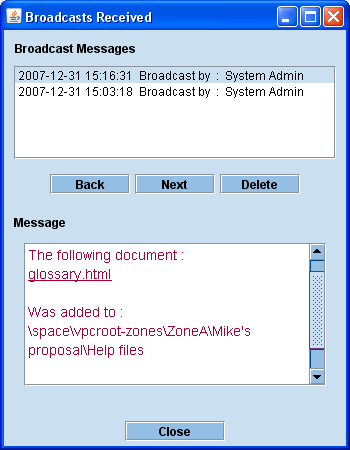There are 3 different types of document notification broadcasts:
- Document notifications - if another VPC user adds, moves, or checks in a file, they can opt to send you a document notification
- Folder subscriptions - you can choose to subscribe to a folder or a file that has been checked out. Certain actions by another user will cause a folder subscription notification to be sent to you. See the Tree View or Set Up for more information.
- User Request Notifications - when user account requests are created and when they are processed, request notifications get generated to approvers and the requestors. See User Account Requests and User Account Request Processing for more information.
If you receive any of theses types of notications, the next time you perform any action in VPC, a broadcast notification panel will open with a list of broadcaset notification messages that you have received during the current session, or while you were logged out if you are just logging in. Clicking on one of the broadcasts in the list will display a message indicating what the document notification is about and, potentially, an additional message from the sender. Navigate and manage the broadcast list with the Back, Next and Delete buttons. Click on the file link in the message, if there is one, to be taken to the applicable proposal welcome page tree view with the file selected. From the main menu, you can select VPC and then Broadcasts Received to reopen the panel. The Broadcasts Received panel will be cleared upon logout, however document notification broadcasts are also shown in the Dashboard view.
There are also broadcast messages, usually sent by an admin, that pop up directly in a separate window. They are generally used for urgent messages requiring immediate attention. After the initial viewing of these broadcasts, they will be available to refer to in the Broadcasts Received panel and the Dashboard.
|