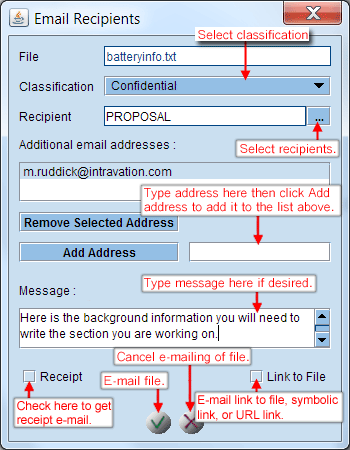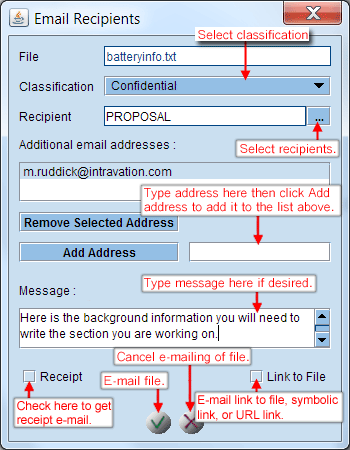Can email a file to any user or email address, but must have at least Read permission. Can also email a link to a file, or URL or symbolic link whereby the recipient clicks on the link to launch a session of VPC*. After the user logs on, VPC opens in applicable proposal in the Welcome Panel treeview with the file or link automatically selected. Any user can access VPC through the link as long as the user has access to the targeted file, URL or symbolic link within the proposal. The process is as follows:
- Select file(s) or symbolic link(s) to file from the file tree and click
on Email button in right corner of file tree. URL links cannot be emailed, but a link to them can.
- Select a Classification (only available if they have been defined in the system). Unless configured for mandatory selection, selecting a Classification is optional. If a Classification is selected it will appear at the beginning of the subject line in the email.
- Open recipient selection panel.
- Manually add an email address, if desired, by typing in address and then clicking on
Add address.
- Select address and then click on Remove selected address to remove additional addresses.
- Enter message.
- Check Receipt if you wish to receive email when your email is received
- Uncheck Link to File (selected by default) to send file.
- If leave Link to File checked a link will be sent instead. If configured for multiple server names, check External User to send link with externally valid URL.
- Click on Send button to send. The email table will be updated.
* - With the introduction of VPC Express in VPC 9.2.1, which version of VPC is launched will depend on the device that the user is running on and, if on Windows, if the Java Runtime Environment (JRE) is installed. If on a phone or tablet, then VPC Express will be launched. If on a Windows system, if the JRE is installed then the standard VPC will be launched. If the JRE is not installed, VPC Express will be launched. If it is desired to use links with VPC Express, the System Admin may need to make a change in the configuration table in the Maintenance Tool.
|